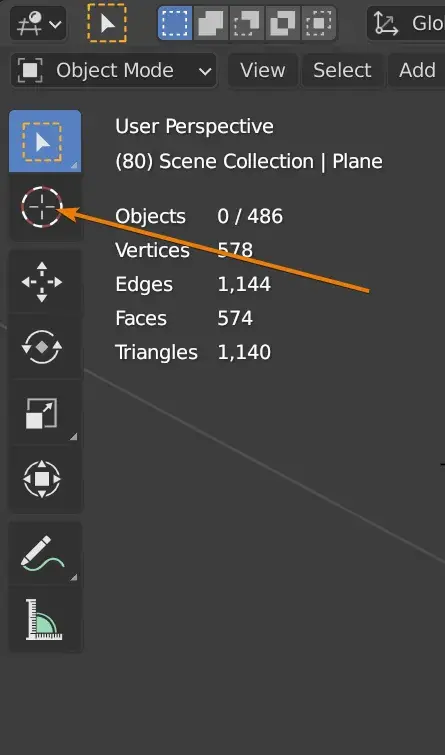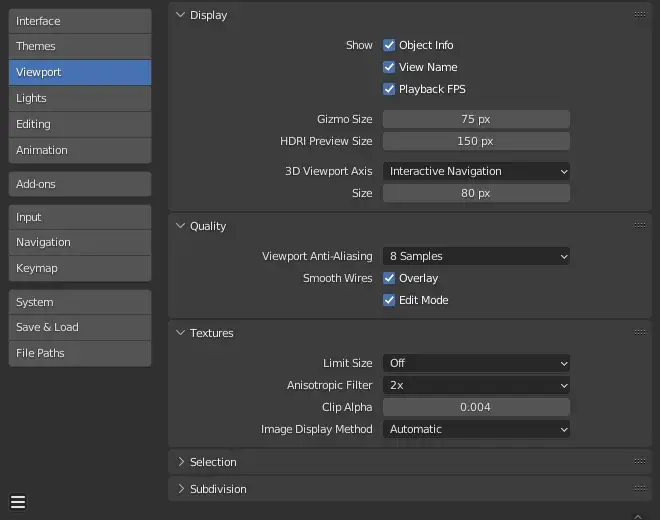Are you a Mac user who is interested in 3D modeling and animation? Look no further than Blender 3D for Mac! Blender is a powerful and versatile open-source software that allows you to create stunning 3D designs, animations, and more. In this blog post, we will explore the exciting world of Blender 3D on Mac and how it can unlock your creativity and power. So grab your creative hat and let's dive in!
Blender 3D is an open-source software that enables artists, designers, and hobbyists to create 3D content. It provides a wide array of tools and features, ranging from modeling and sculpting to texturing and animation. With Blender, you can bring your imagination to life and create anything you desire, from simple objects to complex characters and stunning environments.
Mac users often have a discerning taste when it comes to software. They look for applications that not only deliver excellent performance but also integrate seamlessly with the macOS ecosystem. Blender 3D for Mac satisfies these requirements with its native support for macOS, making it a fantastic choice for Mac users.
Blender 3D has been designed to work seamlessly on macOS. This means that you can enjoy all the benefits of using a Mac, including a smooth and intuitive user interface, and access to familiar macOS features. Blender takes full advantage of macOS-specific technologies, such as Core Animation and Core Graphics, to provide a top-notch user experience.
Blender 3D is known for its exceptional performance and stability, even when dealing with complex projects. Whether you are creating a simple model or rendering a highly detailed animation, Blender utilizes the hardware capabilities of your Mac to deliver fast and reliable results. This ensures that you can work efficiently without any frustrating lags or crashes.
One of the most significant advantages of Blender is its vibrant and passionate community. Mac users will find an active community of Blender artists, developers, and enthusiasts who are always ready to help and share their knowledge. The community-driven nature of Blender ensures that you have access to a wealth of resources, tutorials, and plugins that can enhance your Blender experience on Mac.
Now that you are excited about exploring Blender 3D on your Mac, let's discuss how you can get started. The following steps will guide you through the process of downloading and installing Blender on your Mac.
2. Click on the "Download" button located prominently on the website's homepage.
3. You will be directed to a page that displays available versions of Blender for different operating systems. Locate the macOS section and click on the download link corresponding to the latest stable release.
4. Once the download is complete, locate the downloaded file (normally in your Downloads folder) and double-click on it to initiate the installation process.
5. Follow the on-screen instructions to complete the installation. You may need to provide the necessary permissions or credentials to proceed.
6. After the installation is finished, you can find Blender in your Applications folder. Simply double-click on the Blender icon to launch the application.
Congratulations! You have successfully installed Blender 3D on your Mac. Now it's time to embark on your journey of creativity and exploration.
Blender 3D is a vast and versatile software, so let's take a closer look at some of its key features and capabilities that you can explore on your Mac.
Blender offers a comprehensive set of tools for 3D modeling and sculpting. Whether you are creating realistic characters or intricate objects, Blender provides a wide range of options to mold your vision. With powerful features like vertex editing, mesh sculpting, and modifiers, you can shape and refine your models with precision.
Bring your models to life by applying textures and materials in Blender. From realistic textures to stylized materials, the built-in texture painting and shading capabilities of Blender allow you to add depth and realism to your creations. You can also utilize the node-based shader editor to create complex material setups and achieve stunning visual effects.
Blender is a fantastic tool for creating animations. With its robust animation system, you can easily animate your 3D models, objects, and cameras. You can also create complex character rigs using Blender's armature system, enabling you to control and manipulate character movements with ease. Blender's timeline and keyframe animation workflow provide a flexible and intuitive environment for all your animation needs.
Blender's rendering engine, Cycles, offers photorealistic rendering capabilities that can bring your creations to life. With its support for ray tracing, global illumination, and advanced shader options, Cycles allows you to create stunning visuals that rival those produced by professional rendering engines. Additionally, Blender provides a powerful compositing and post-processing system that allows you to enhance your renders and add beautiful visual effects.
While Blender 3D provides an extensive set of features out of the box, you can take your experience to the next level by exploring additional resources, plugins, and add-ons. Here are a few resources that can help you supercharge your Blender experience on Mac:
- **Blender Market**: Browse the Blender Market (https://blendermarket.com) to find a wide variety of professional assets, plugins, and materials created by the Blender community.
- **Blender Cloud**: Join the Blender Cloud (https://cloud.blender.org) to access exclusive tutorials, training materials, and assets that can enhance your skills and productivity.
- **Blender Artists**: Engage with the Blender community by joining the Blender Artists forum (https://blenderartists.org). Connect with fellow artists, get feedback on your work, and stay updated with the latest trends and techniques.
- **Blender Guru**: Visit the Blender Guru website (https://www.blenderguru.com) to find an extensive collection of tutorials, articles, and resources that cover various aspects of Blender 3D. Whether you are a beginner or an advanced user, Blender Guru offers valuable insights and guidance.
Blender 3D on Mac is a match made in heaven for creative individuals who want to explore the exciting world of 3D modeling, animation, and visual effects. With its native macOS integration, exceptional performance, and vibrant community, Blender offers a powerful and user-friendly platform to bring your ideas to life. So why wait? Download Blender 3D on your Mac today and unleash your imagination like never before. Start creating and see where your creativity takes you!
Yes, Blender 3D is available for Mac. In fact, Blender is a cross-platform software that supports Mac, Windows, and Linux operating systems. Whether you are an aspiring artist, a professional animator, or a hobbyist, you can enjoy the power and versatility of Blender's 3D creation tools on your Mac. Its intuitive interface and extensive features make it a popular choice for Mac users who want to explore the world of 3D animation and modeling.
Absolutely! Blender works seamlessly on Mac computers. The developers of Blender have ensured that the software is optimized for Mac's operating system, providing a smooth and reliable experience. Whether you have a Macbook, iMac, or a Mac Pro, you can harness the full potential of Blender's powerful 3D creation tools. With its vast array of features, from modeling and sculpting to animation and rendering, Blender offers Mac users a comprehensive and enjoyable 3D design experience.
Yes, Blender 3D is absolutely free for Mac. Blender is an open-source software, which means it can be freely used, modified, and distributed by anyone. This is especially remarkable considering the high quality and feature richness of Blender. By offering an open-source model, the Blender Foundation promotes accessibility and empowers artists and designers from all walks of life to unleash their creativity without any financial barriers. So, if you're a Mac user interested in diving into the world of 3D design and animation, Blender is a fantastic choice for you.
There could be a few reasons why Blender may not work on your Mac. Firstly, it's important to ensure that you have downloaded and installed the latest version of Blender compatible with your Mac's operating system. Older versions may have compatibility issues. Additionally, check that your Mac meets the minimum system requirements for Blender, such as sufficient RAM and graphics capabilities. If Blender still doesn't work, it could be due to conflicting software or settings on your Mac. In such cases, reaching out to Blender's support community or forums can often help troubleshoot specific issues and find a solution tailored to your Mac's configuration. Remember, patience and persistence can go a long way in resolving any software compatibility issues.