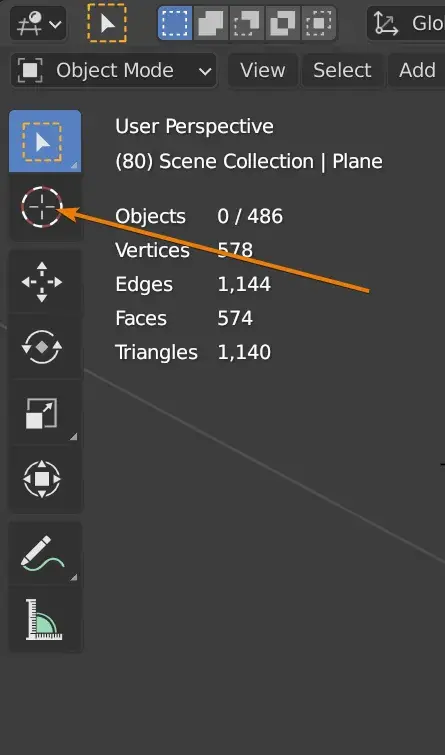Welcome to the world of 3D modeling, where imagination comes to life and creativity knows no bounds. In this exciting realm, one tool stands out as a game-changer: the Blender 3D Cursor. This seemingly humble feature in the popular Blender software has revolutionized the way artists and designers navigate their virtual spaces, enhancing their workflow and enabling them to bring their visions to life with unparalleled precision and ease.
Before we dive into the wonders of the Blender 3D Cursor, let's take a moment to understand what it actually is. In simple terms, the 3D Cursor is like a digital compass that helps you navigate and position elements in your virtual world. Just like a physical cursor on your computer screen, this tool allows you to interact with the Blender interface and make accurate selections and transformations.
At first glance, the 3D Cursor may seem like a small icon on your screen, but its potential is far-reaching. It serves as a reference point for essential operations, such as object placement, rotation, and scaling. By utilizing the 3D Cursor, artists can effortlessly position and manipulate objects, enhancing their creative process.
One of the most remarkable features of the Blender 3D Cursor is its ability to provide precise object placement. By simply clicking on the desired location on your workspace, you can set the 3D Cursor as a reference point. This enables you to position your objects accurately, ensuring they are placed exactly where you envision them. Whether you're creating a complex scene or a simple model, the 3D Cursor empowers you to bring your ideas to life with pinpoint accuracy.
In addition to object placement, the 3D Cursor excels at simplifying the rotation process. By setting the 3D Cursor as the rotation pivot point, you can effortlessly rotate objects around it. This functionality allows for intuitive control over the rotational aspects of your creations. Whether you're animating a character or creating a dynamic scene, the 3D Cursor ensures your rotations are smooth and precise, giving your designs a professional touch.
Scaling objects can often be challenging when working in a 3D environment. However, with the help of the Blender 3D Cursor, this process becomes a breeze. By setting the 3D Cursor as a reference point, you can easily scale your objects with incredible precision. Whether you need to shrink or enlarge an object, the 3D Cursor ensures your scaling transformations are accurate, bringing you one step closer to achieving your artistic vision.
To further enhance your efficiency and streamline your workflow, Blender offers a series of shortcut commands related to the 3D Cursor. These commands enable you to quickly access and utilize the power of the 3D Cursor, saving valuable time and effort in the process. From moving the 3D Cursor to aligning views and precisely snapping objects, these shortcuts make leveraging the 3D Cursor a breeze.
The beauty of the Blender 3D Cursor lies in its ability to grant artists and designers unparalleled creative freedom. By harnessing the power of this feature, you can explore new horizons, experiment with different designs, and unleash your imagination like never before. Whether you're a beginner or an experienced professional, the 3D Cursor will undoubtedly become an indispensable tool in your creative arsenal.
In the ever-evolving world of 3D modeling, it is crucial to continuously push boundaries and challenge the status quo. The Blender 3D Cursor serves as a perfect example of this ethos. By introducing a simple yet powerful tool into the workflow of artists, Blender has revolutionized the way we approach 3D modeling. It is a testament to the software's commitment to innovation and its dedication to empowering its users with the best tools available.
In conclusion, the Blender 3D Cursor is not just a tool within the Blender software – it is a catalyst for creativity and precision. Its ability to facilitate precise object placement, effortless rotations, and accurate scaling makes it an invaluable asset for any 3D artist or designer.
So, whether you're just starting your journey in the world of 3D modeling or you're a seasoned professional looking to enhance your workflow, don't overlook the power of the Blender 3D Cursor. Embrace it, learn its shortcuts, and let it guide you in bringing your imaginative designs to life.
Remember, the Blender 3D Cursor is more than just an icon on your screen – it is the key to unlocking endless possibilities in the virtual realm. So, what are you waiting for? Dive into the world of 3D modeling, armed with the precision and creative freedom the Blender 3D Cursor offers, and let your imagination soar.
To get the 3D cursor in Blender, simply click anywhere within the 3D Viewport with the right mouse button. This action will position the cursor at that specific location, just like a virtual pointer in a three-dimensional space. You can then use the 3D cursor as a reference point for various operations, such as object placement or rotation. It's a nifty tool that allows for precise positioning and helps streamline your workflow in Blender!
The 3D cursor in Blender is a versatile and powerful tool that allows for accurate positioning and manipulation of objects within the 3D space. Think of it as your digital guide, helping you make precise measurements and align objects precisely where you want them to be. By placing the 3D cursor at specific locations, you can create objects relative to that point or perform transformations with accuracy. It acts as an essential reference point, contributing to the flexibility and creative possibilities in Blender.
Enabling the 3D cursor in Blender is straightforward. To do so, ensure you have the 3D Viewport active. Then, open the "View" tab in the header toolbar and click on "3D Cursor" from the dropdown menu. Alternatively, you can press Shift + S and select "Cursor to Center" or "Cursor to Selected" from the Snap menu. Enabling the 3D cursor opens up a world of precision and control within Blender, making your modeling and positioning tasks a breeze.
Although the 3D cursor is indeed a handy tool, there may be times when you want to keep it out of sight. To turn off the 3D cursor in Blender, you can simply press Shift + C, or you can go to the "View" tab in the header toolbar and click on "Clear" from the "3D Cursor" dropdown menu. Another way is to right-click anywhere in the 3D Viewport to reposition the cursor, effectively clearing its previous location. By turning off the 3D cursor when you don't need it, you can declutter your workspace and focus on your creative process without any distractions.